Unleash Your Inner Animator: A Beginner's Journey
Creating stunning animations doesn't require years of experience or expensive software. Whether you dream of making the next hit cartoon, designing interactive web graphics, or bringing video game characters to life, there's animation software out there perfect for you. This curated list of the 8 best animation software options for beginners in 2025 will help you find the ideal tool to launch your animation adventure.
From free, open-source options perfect for bootstrapped startups and community organizations to robust, industry-standard software favored by marketing agencies and professional freelancers, the right tool can solve various animation challenges. Are you looking for 2D or 3D capabilities? Do you need software that excels in character rigging or one focused on frame-by-frame animation?
Choosing the right software depends on your specific needs, budget, and technical skills. An effective animation tool for beginners offers an intuitive interface, readily available tutorials and support, and a good balance of powerful features and ease of use. Some tools may require a subscription fee, while others are one-time purchases. Certain software might also demand more powerful hardware.
Key Considerations When Choosing Animation Software
- 2D vs. 3D: Decide whether you'll be creating 2D animations (like traditional cartoons) or 3D animations (like Pixar films).
- Budget: Explore free and open-source options or consider investing in paid software with more advanced features.
- Technical Skills: Choose software with a user-friendly interface and ample learning resources if you're just starting.
- Hardware Requirements: Check the system requirements of the software to ensure your computer can handle it.
- Features: Look for features specific to your needs, such as character rigging, special effects, or compositing tools.
In this article, we’ll explore the key features, pricing models, and system requirements of each software option, empowering you to make an informed decision and begin your animation journey with confidence.
1. Blender
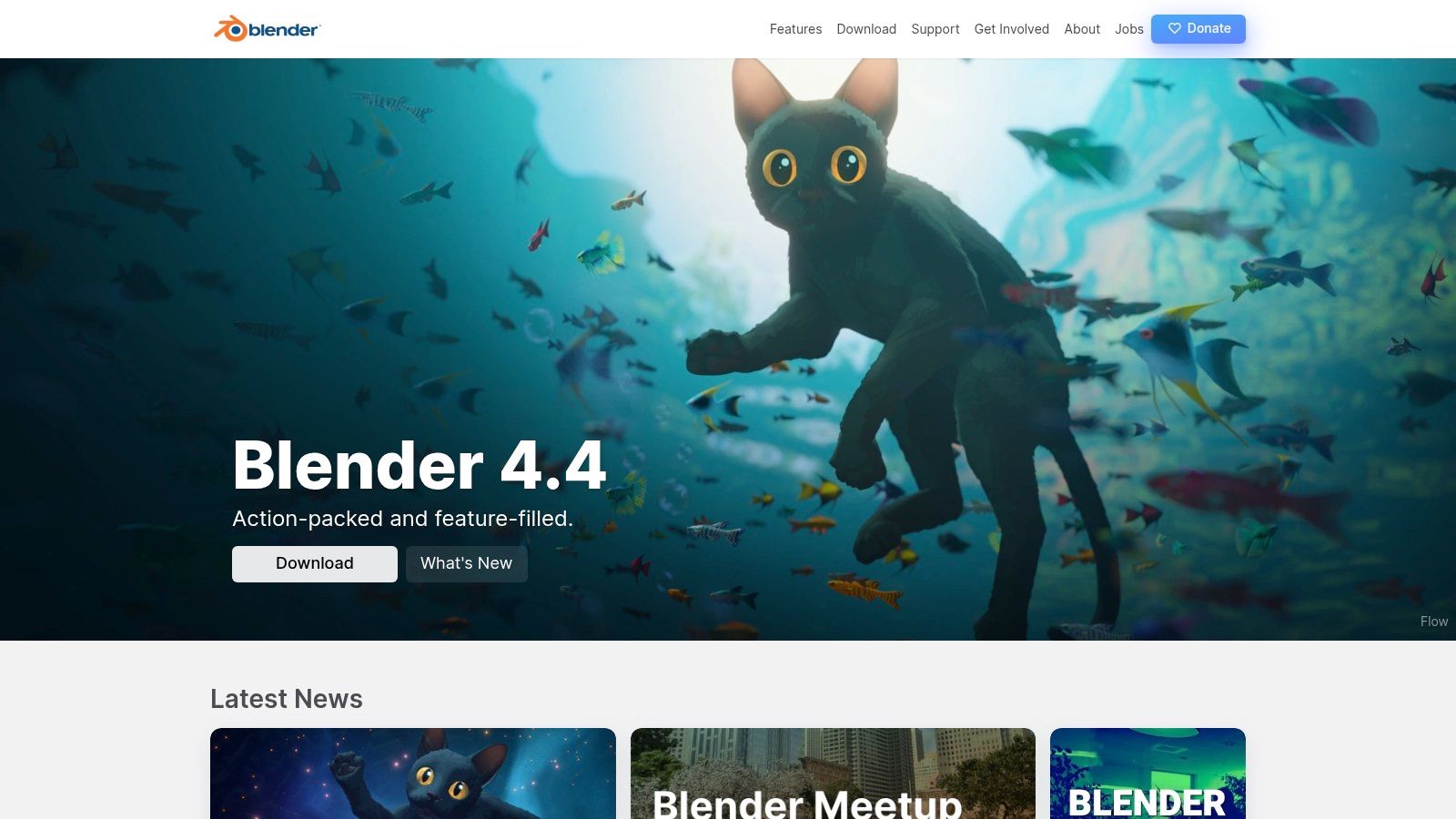
Blender is a top choice for those just starting out in animation. Its inclusion on this list is definitely well-earned. This free, open-source 3D creation suite is incredibly powerful, covering everything from modeling and rigging to animation, simulation, rendering, compositing, and even motion tracking. While offering professional-level features, Blender has become increasingly user-friendly for beginners.
For startups and small businesses operating on a tight budget, Blender provides exceptional value. Its comprehensive set of tools enables the creation of diverse content. This could include anything from animated logos and explainer videos to product visualizations and short films. All this is possible without the significant cost often associated with professional animation software.
Marketing agencies can use Blender to develop captivating social media content and compelling advertising materials. Local community organizations can leverage it for creating engaging educational videos and impactful presentations. Freelancers, too, can benefit from Blender's versatility, enabling them to provide a broad range of animation services.
Key Features and Benefits
Blender's feature set is truly impressive.
- 2D and 3D animation: A robust collection of tools for both 2D and 3D animation projects.
- Character Rigging and Skinning: Tools designed specifically for breathing life into characters.
- Node-Based System: A node-based material and texture system empowers users with precise control over the appearance of their creations.
- Python Scripting: Support for Python scripting opens up a world of possibilities for customizing workflows and automating repetitive tasks.
- Video Editing: Built-in video editing capabilities simplify the post-production workflow.
Pros and Cons
Here's a quick breakdown of the advantages and disadvantages:
Pros:
- Free and Open-Source: Removes the cost barrier for beginners and budget-conscious organizations.
- Active Community: A large and active community provides ample tutorials, support forums, and abundant resources.
- Regular Updates: Consistent updates keep the software current with the latest technologies and user feedback.
- Cross-Platform: Available on Windows, Mac, and Linux, ensuring accessibility for all users.
Cons:
- Learning Curve: Expect a more significant time investment to learn compared to simpler tools. The advanced capabilities, however, make it worthwhile.
- Interface: The extensive range of tools can initially feel overwhelming. It's best to focus on learning one area at a time.
- Resource Intensive: Advanced features like high-resolution rendering and complex simulations may require powerful hardware.
Implementation Tip: Begin with the basic tutorials on the Blender website. Focus on core concepts before exploring more advanced features. Online communities and forums are excellent resources for feedback and insights from experienced users. You might also be interested in: Our guide on…
Website: https://www.blender.org/
2. Adobe Animate
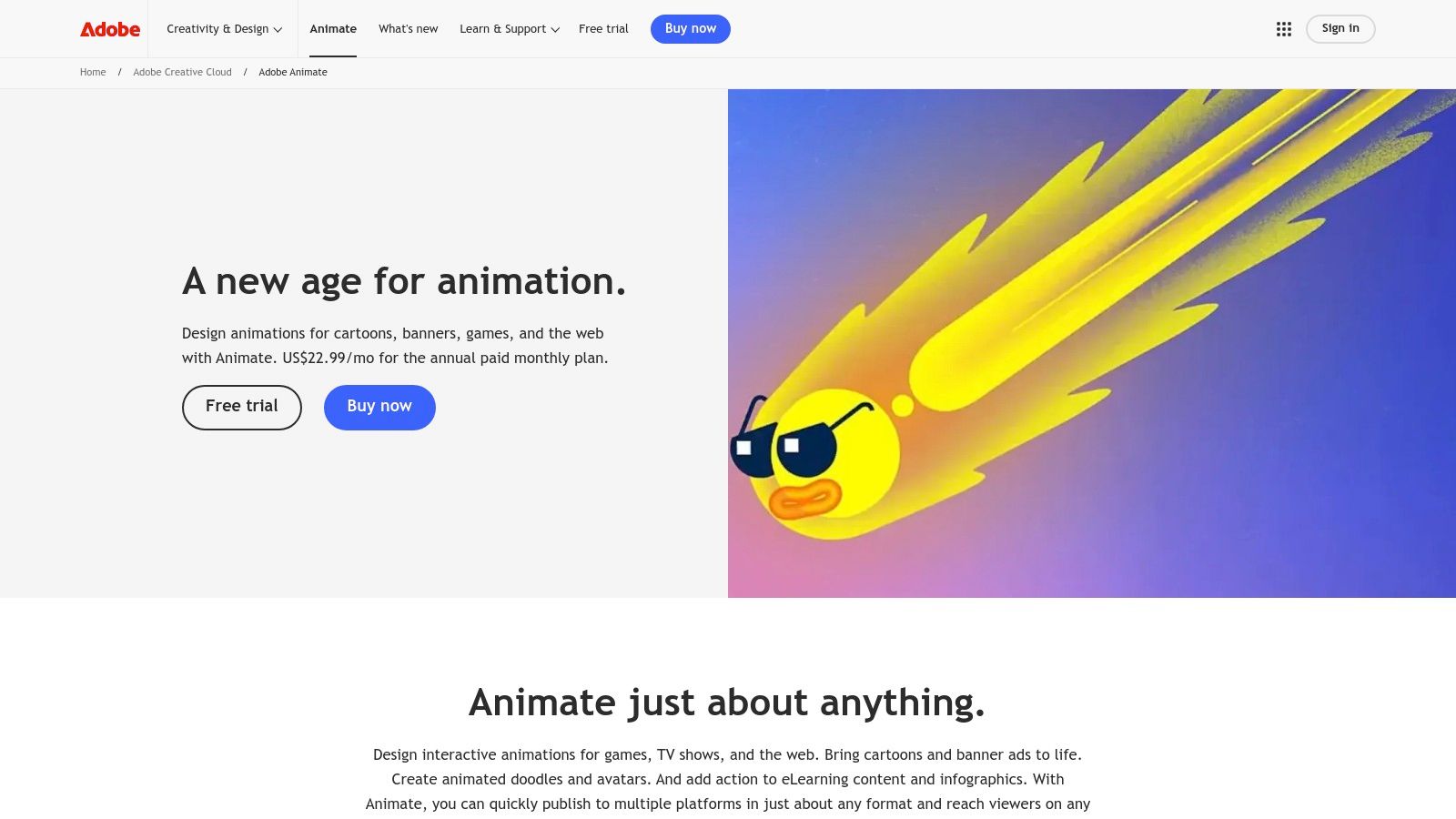
Adobe Animate, formerly known as Flash, remains a powerful tool for creating interactive animations. Its versatility makes it a valuable resource for both beginners and seasoned professionals, especially those interested in frame-by-frame animation, interactive content, and web animations. This makes it suitable for a wide array of projects, from explainer videos for startups and small businesses to interactive web banners for marketing agencies and even educational materials for community organizations.
Adobe Animate shines with its vector-based drawing tools, which provide a smooth and scalable drawing experience. Its robust frame-by-frame animation capabilities allow for intricate animations with precise control. For simpler animation sequences, the tweening functionality automatically generates in-between frames, smoothing out the animation and saving time.
Furthermore, integrated audio tools and lip-syncing features make it easy to add sound and dialogue, creating engaging and polished content. The ability to export in various formats, including HTML5 Canvas, WebGL, and SVG, ensures broad compatibility across modern web browsers and devices.
Integration with Adobe Creative Cloud
For businesses and freelancers working within the Adobe ecosystem, Animate seamlessly integrates with other Creative Cloud applications like Photoshop and Illustrator. This streamlines workflows, enabling users to easily import and manipulate assets between platforms. Whether you're creating an animated logo, an interactive product demo, or engaging social media content, Animate offers the tools and flexibility needed.
Pros and Cons of Adobe Animate
Here’s a quick look at the advantages and disadvantages of using Animate:
Pros:
- Intuitive timeline-based workflow: This simplifies the learning curve and makes managing complex animations easier.
- Seamless integration with other Adobe Creative Cloud apps: This streamlines workflows for existing Adobe users.
- Excellent for both traditional and digital animation styles: Animate caters to a wide range of techniques.
- Professional publishing options: It offers various export formats optimized for different platforms.
Cons:
- Subscription-based pricing (starts at $20.99/month): The cost can be prohibitive for some.
- Some features require familiarity with other Adobe products: This might mean learning new software.
- Not specialized for 3D animation: Animate's primary focus remains on 2D animation.
Implementation/Setup Tips
- Tutorials: Start with the many tutorials available on Adobe's website and online.
- Experimentation: Experiment with basic drawing and animation tools before starting complex projects.
- Templates and Libraries: Leverage pre-built templates and libraries to work more efficiently.
- Adobe App Integration: Utilize integration with other Adobe apps if you're already familiar with them.
Why Adobe Animate Deserves Recognition
Adobe Animate offers a powerful yet accessible platform for creating diverse interactive animations. Its robust features, intuitive interface, and integration with other Adobe products make it valuable for beginners seeking professional-level capabilities. The subscription cost is a factor, but the extensive features and the potential for creating high-quality animations justify the investment for many.
Website: https://www.adobe.com/products/animate.html
3. Pencil2D
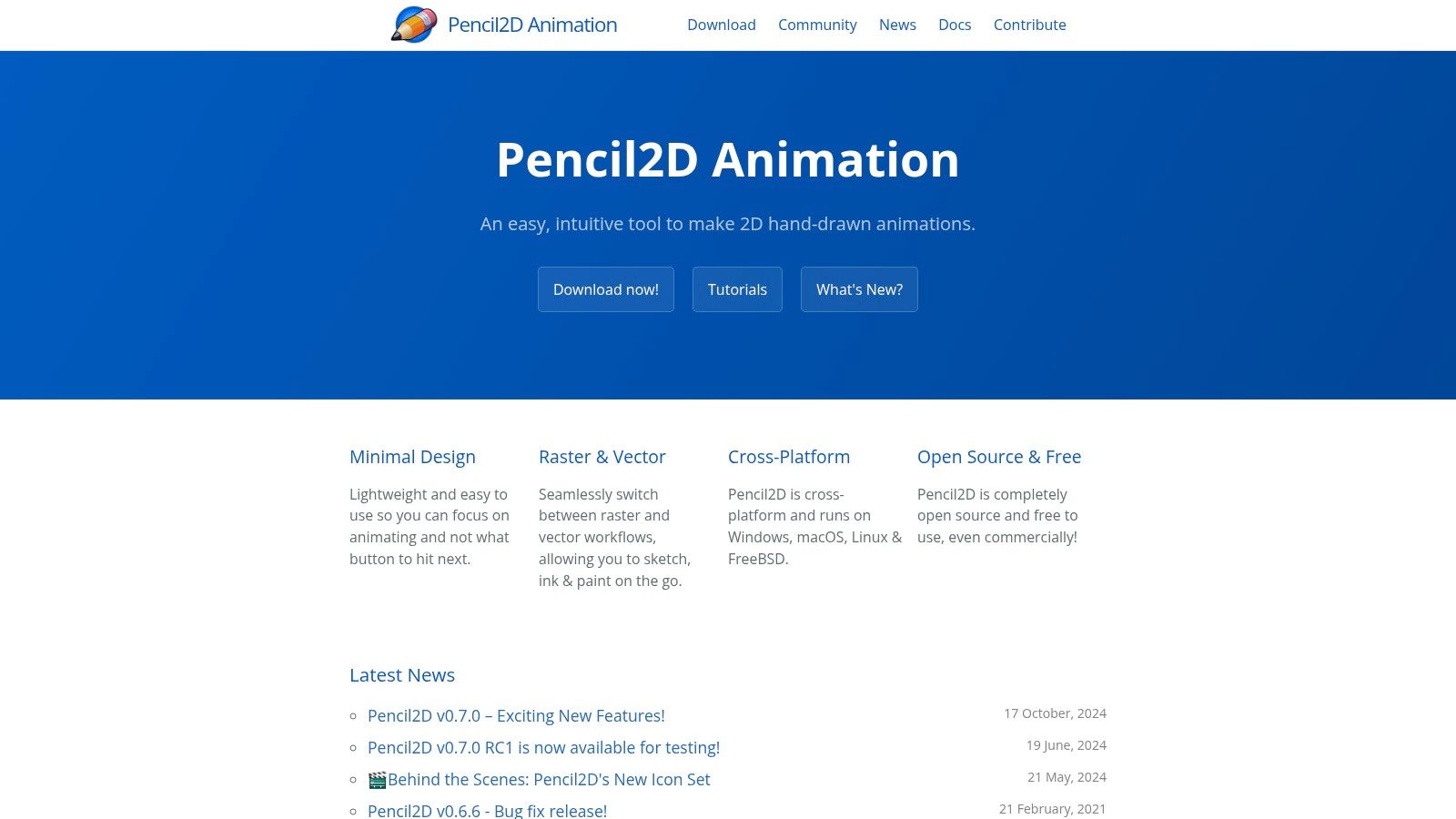
Pencil2D is the perfect starting point for aspiring animators. As a free and open-source 2D animation software, it prioritizes simplicity. Whether you're a startup crafting explainer videos, a freelancer designing animated logos, a marketing agency developing social media clips, or a community organization creating educational content, Pencil2D makes animation accessible. It emphasizes traditional hand-drawn animation, allowing beginners to learn core concepts like frame-by-frame animation and layering.
Pencil2D’s intuitive interface is exceptionally user-friendly. You can immediately begin drawing and animating with both bitmap and vector graphics. Its layer-based animation system keeps your workflow organized, while the simple frame-by-frame tools make animation feel natural. Integrating sound allows you to synchronize your animation with audio, adding a professional touch.
Another advantage is Pencil2D's lightweight design. It runs smoothly on less powerful computers, removing the need for expensive hardware. This accessibility makes it perfect for budget-conscious users and organizations. For further content creation resources, check out Our Sitemap.
Features
- Bitmap and vector drawing capabilities
- Layer-based animation system
- Easy frame-by-frame animation tools
- Sound integration
- Cross-platform compatibility (Windows, macOS, Linux)
Pros
- Completely free and open-source
- Extremely simple interface, ideal for beginners
- Lightweight program; runs on older computers
- Focus on traditional animation fundamentals
Cons
- Limited features compared to professional software (e.g., no advanced effects or rigging tools)
- Potential for occasional stability issues
- Lacks advanced animation tools and effects
Pricing: Free
Website: https://www.pencil2d.org/
Implementation Tip
Start with a basic project to learn the interface. Try animating a bouncing ball or a walking character to understand the basic principles of animation. Pencil2D's simplicity allows for quick experimentation and fast learning.
4. Toon Boom Harmony
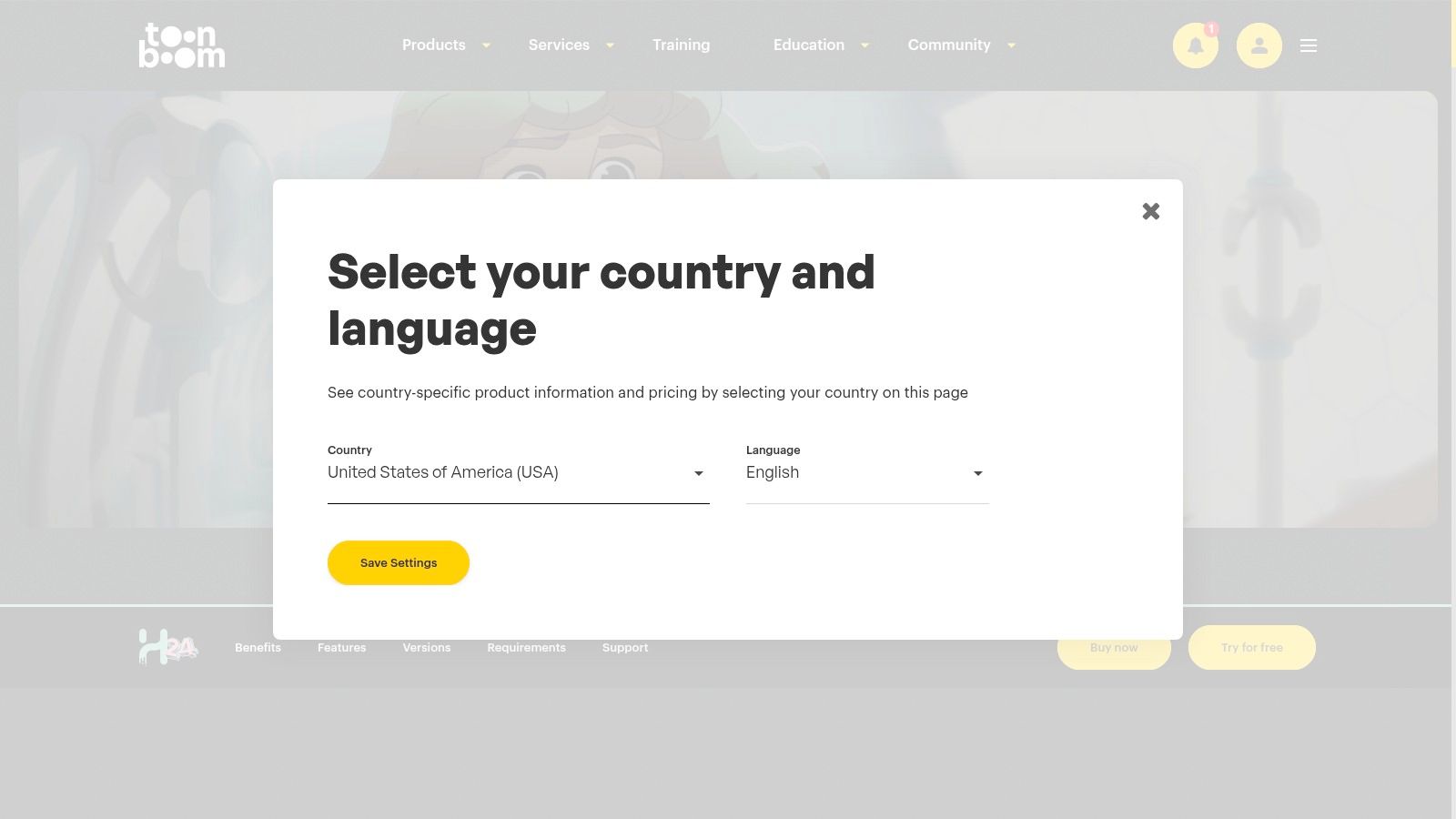
Toon Boom Harmony is widely considered the industry standard for 2D animation software. Used by major studios like Disney and Cartoon Network, its powerful features are also accessible to smaller businesses, freelancers, and even community organizations thanks to a tiered pricing structure. This includes the more beginner-friendly Harmony Essentials package. While there's a learning curve involved, the potential for creating professional-grade animations makes it a worthwhile investment.
Harmony supports a wide range of animation styles, from traditional frame-by-frame animation to sophisticated cut-out (puppet) animation. Its advanced drawing and coloring tools offer precise control over every line and hue. The rigging system lets you create complex character movements and expressions without redrawing every frame.
Imagine producing a series of animated explainer videos for your startup’s marketing campaign. Or picture crafting engaging social media content with smoothly animated characters. Harmony makes these scenarios possible. Features like camera movement and a comprehensive effects library further expand your animation capabilities, enabling dynamic scenes and professional-grade visual effects.
For freelancers and marketing agencies, proficiency in Harmony can significantly boost your career. Its industry recognition adds value to your portfolio and opens doors to higher-paying projects. Community organizations can also use Harmony to create impactful animated public service announcements or educational videos.
Key Features
- Advanced Drawing & Coloring Tools: These tools give you the power to create high-quality artwork with precision and control.
- Rigging System: Simplify complex character animation with reusable puppet rigs, saving you time and effort.
- Camera Movement: Introduce dynamic movement and perspectives to your scenes for a more engaging visual experience.
- Extensive Effects Library: Enhance your animations with a wide variety of built-in effects.
- Industry-Standard Workflow: Prepare your projects seamlessly for professional pipelines and collaborative projects.
Pros
- Designed for Professional Animation: Harmony provides all the tools and features necessary for high-end productions.
- Scalable Software: Choose the version – Essentials, Advanced, or Premium – that aligns best with your needs and budget.
- Versatile Animation Styles: The software supports both traditional and cut-out animation techniques.
- Industry Recognition: Adding Harmony skills to your portfolio enhances your career prospects.
Cons
- Higher Price Point: Harmony Essentials starts at $17/month, a more significant investment than free or lower-cost alternatives.
- Steeper Learning Curve: Mastering the complete feature set requires dedicated time and effort.
- Complex Interface: The interface can feel overwhelming for new users initially.
Implementation Tips
- Start with Harmony Essentials: This version offers a more streamlined interface and essential tools that are perfect for beginners.
- Utilize Online Resources: Toon Boom provides helpful tutorials, documentation, and a community forum to support your learning.
- Focus on One Feature at a Time: Don’t try to learn everything all at once. Start with the basics and gradually build your skills.
While the price and complexity of Toon Boom Harmony might initially seem daunting, its powerful tools and industry recognition make it a valuable investment for serious 2D animators. If you’re striving for professional-quality results and are willing to dedicate time to learning the software, Harmony can elevate your animations to the next level.
5. Synfig Studio
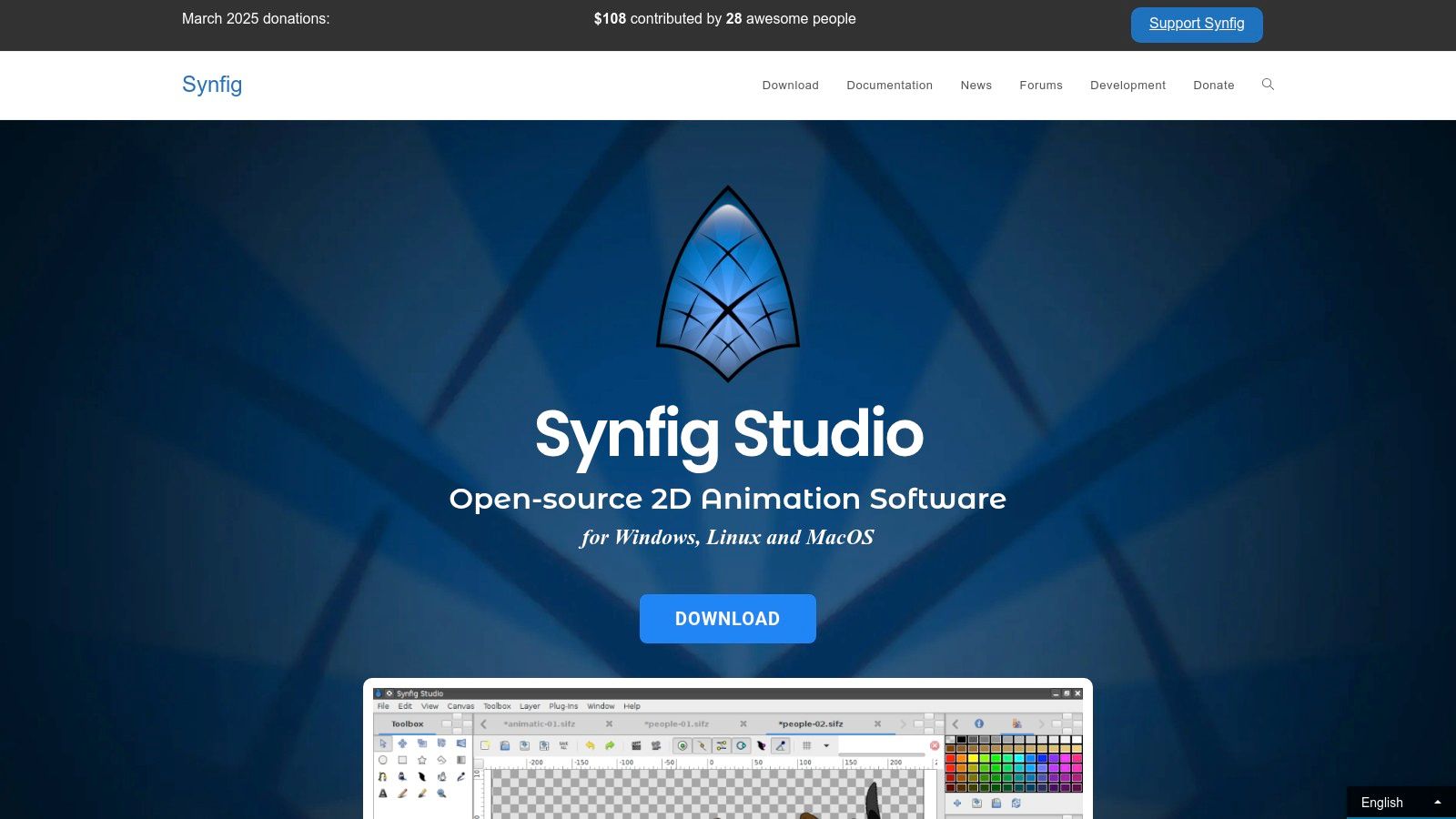
Synfig Studio is a completely free and open-source 2D animation software specializing in vector graphics. This makes it a fantastic option for beginners, startups, and small businesses seeking a cost-effective solution for high-quality animation. Unlike traditional frame-by-frame animation, Synfig Studio uses a system of keyframing and tweening.
This means you define the key poses, and the software smoothly creates the in-between frames. This drastically speeds up the animation process. Imagine creating explainer videos for your startup, animated logos, or even short films. Synfig Studio can handle it all.
Its vector-based drawing tools offer crisp, scalable graphics suitable for various media. A robust bone system simplifies character animation, making movements more realistic. Layer-based composition, similar to professional image editing software like GIMP or Krita, enables complex scenes and effects. Synfig Studio even supports a range of file formats for workflow flexibility.
While commercial options like Adobe Animate may have a more polished interface, Synfig Studio’s advanced tweening often achieves similar results with less manual work. This is a major benefit for beginners who may find frame-by-frame animation overwhelming.
Features
- Vector-based drawing tools: Create scalable graphics without losing quality.
- Bone system: Makes character rigging and animation simpler.
- Layer-based composition: Organize and manage complex scenes effectively.
- Advanced tweening capabilities: Reduces the time spent on frame-by-frame drawing.
- Support for various file formats: Offers flexibility for various project needs.
Pros
- Completely free and open-source: No subscription fees are required.
- Powerful tweening reduces frame-by-frame drawing: This streamlines the animation workflow.
- Cross-platform compatibility: Runs on Windows, macOS, and Linux.
- Active community development: Ensures continued improvements and community support.
Cons
- Interface is less intuitive than commercial alternatives: There's a learning curve involved.
- Documentation can be sparse: Finding community tutorials might be necessary.
- Unique animation approach requires practice: Mastering the tweening system takes time and effort.
You might be interested in: Our Sitemap of categories for additional creative resources.
Implementation Tips
- Begin with tutorials on the Synfig Studio website and community forums.
- Explore the bone system and tweening features to grasp their potential.
- Engage with the Synfig Studio community to find answers and share your creations.
Website: https://www.synfig.org/
Synfig Studio is a valuable tool for anyone looking to delve into 2D animation without a substantial financial commitment. Its unique tweening approach offers efficiency and unlocks creative possibilities for both beginners and experienced animators.
6. Clip Studio Paint
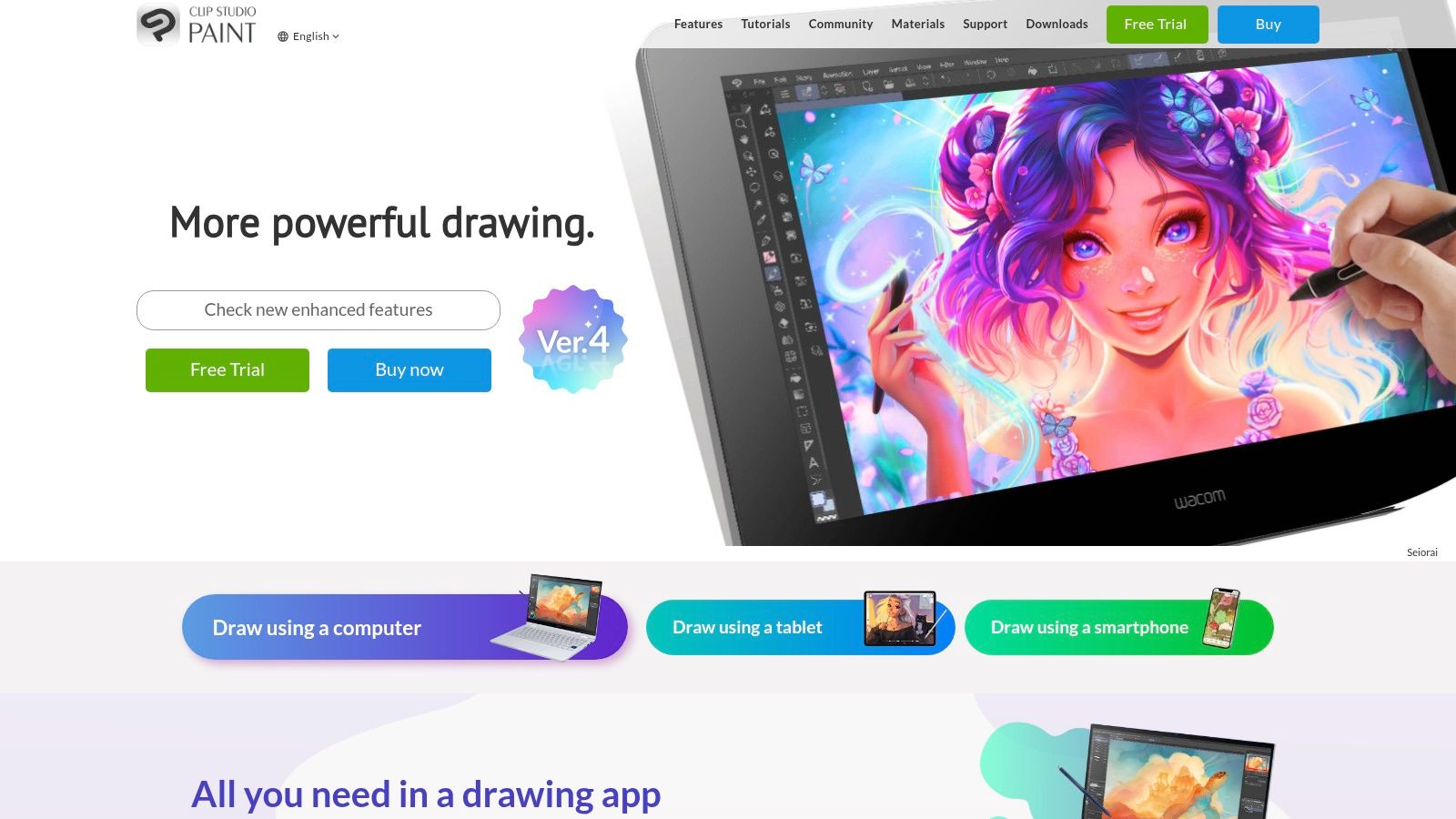
Clip Studio Paint (formerly Manga Studio) bridges illustration and animation, making it especially appealing to beginners with drawing experience. While not exclusively for animation, the EX version offers robust frame-by-frame animation tools that feel like a natural extension of its illustration capabilities. This makes it a great choice for small businesses, startups, freelancers, and community organizations creating animated content, especially those already comfortable with digital art. Marketing agencies needing versatile tools will also find it beneficial.
Clip Studio Paint excels at creating 2D animations with a classic, hand-drawn look. Think explainer videos featuring character animation, animated social media content, short website clips, or even simple animated elements within larger graphic design projects. The intuitive drawing tools, combined with features like onion skinning and a detailed timeline, make animation surprisingly accessible.
Features That Make Clip Studio Paint Stand Out
-
Intuitive Drawing Tools with Natural Brush Feel: For artists accustomed to digital drawing, the transition from static illustration to animation is seamless. The responsive, customizable brushes make this possible.
-
Animation Timeline with Onion Skinning: Seeing previous and subsequent frames simplifies controlling the flow and timing of your animations.
-
Extensive Brush Library and Customization: A wide selection of brushes caters to various styles. The customization options allow precise control over your art.
-
Layer Management System: Keep your projects organized and efficient with a robust layer management system, essential for complex animations.
-
3D Model Integration for Reference: Import 3D models as references for posing and perspective, adding depth to your 2D animations.
Pros
-
One-Time Purchase Option: Unlike subscription-based animation software, Clip Studio Paint EX is available as a one-time purchase, offering a cost-effective long-term solution. Frequent sales make it even more affordable.
-
Excellent for Digital Illustrators: The software's drawing-centric approach makes it an easy transition for illustrators wanting to explore animation.
-
Japanese Animation-Inspired Workflow: The tools and interface echo workflows commonly used in Japanese animation, attracting fans and creators of this style.
-
Regular Updates and Active Community: Clip Studio Paint enjoys ongoing development and has a supportive community, providing access to resources and improvements.
Cons
-
Animation Features Limited to EX Version: The standard version lacks animation features. You'll need the EX version (around $219, but often on sale).
-
Less Focused on Animation than Dedicated Software: While capable, it doesn't offer advanced features like rigging or complex character animation tools found in dedicated animation software like Toon Boom Harmony.
-
Primarily Frame-by-Frame Animation: Clip Studio Paint EX focuses on frame-by-frame animation, making it less suited for projects requiring tweening.
Implementation/Setup Tips
-
Start with Tutorials: Explore the many online tutorials. The Clip Studio Paint community offers abundant resources for beginners.
-
Experiment with Brushes: Find what works best for your artistic style by experimenting with various brush settings.
-
Use 3D Model Imports: Employ the 3D model import feature for complex poses and perspectives.
Website: https://www.clipstudio.net/en/
Clip Studio Paint EX blends illustration and animation tools, making it a solid option for beginners and experienced artists seeking an affordable way to create 2D animations. While not ideal for every animation project, its user-friendly interface and robust drawing features make it a good starting point for exploring the world of animation.
7. OpenToonz
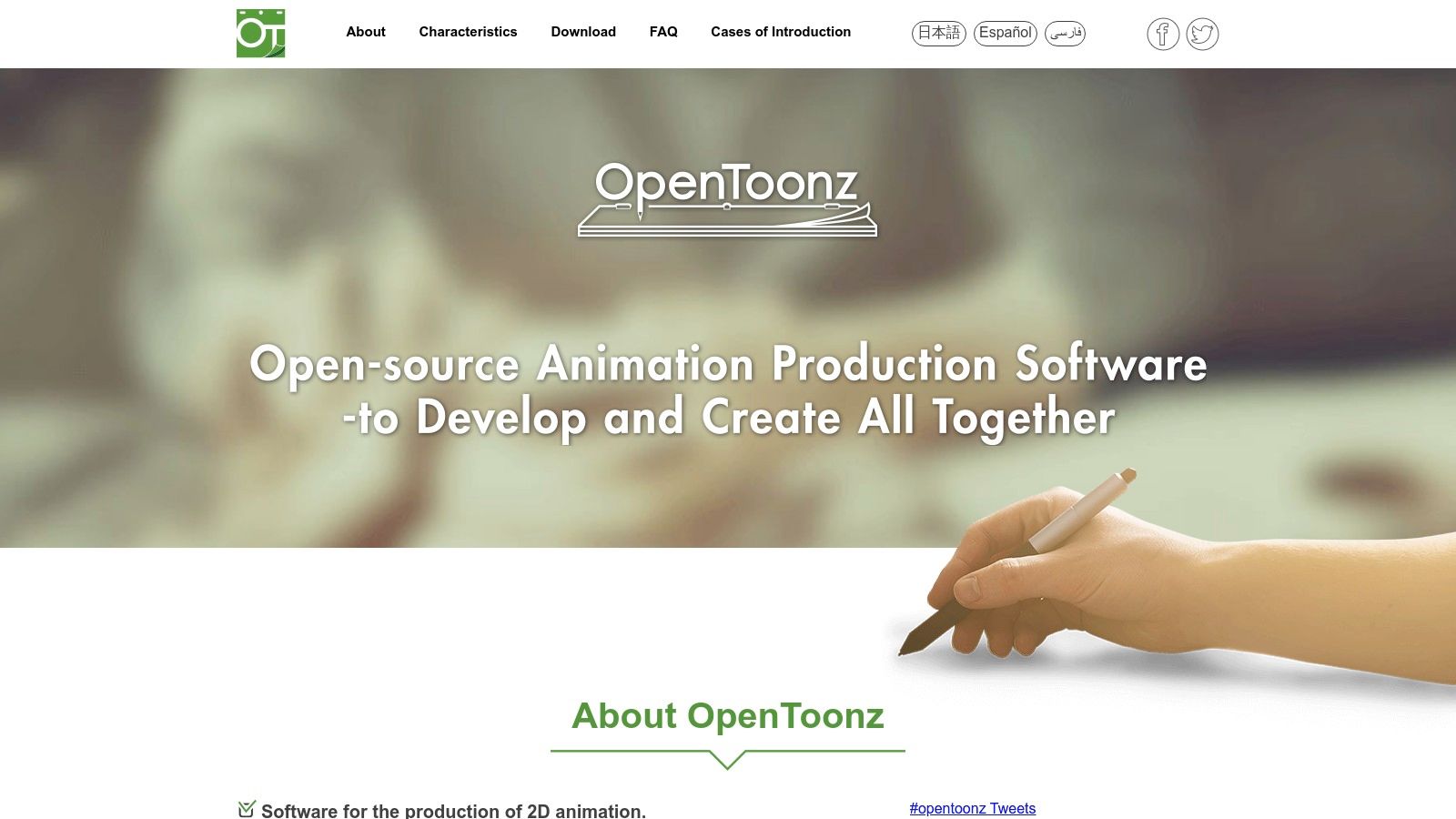
OpenToonz has earned its place on this list. It's a powerful, free, and open-source 2D animation software based on the tools used by the legendary Studio Ghibli. This impressive background makes it a compelling option for beginners dreaming of professional-level animation, while remaining user-friendly enough for simpler projects.
Whether you're a freelancer designing marketing materials, a startup crafting an explainer video, or a non-profit working on an educational film, OpenToonz gives you a solid platform to realize your creative vision.
OpenToonz offers a wide range of tools, effectively bridging traditional and digital animation techniques.
Key Features of OpenToonz
-
Traditional Frame-by-Frame Animation Tools: Create classic hand-drawn animation with features like onion skinning, timeline controls, and versatile drawing tools.
-
Cut-Out/Puppet Animation Capabilities: Design rigged characters and animate them by manipulating their individual parts. This is a more straightforward method for specific animation styles.
-
Effects System with Node-Based Compositing: Add special effects and combine multiple animation layers for complex scenes. This is a professional feature often found in high-end programs like Nuke.
-
Scanning and Cleaning Tools for Traditional Animation: Digitize and refine hand-drawn artwork, simplifying the process for traditional animators.
-
Integrated GTS (Ghibli Tracking System): This special feature provides advanced control over scanned animations, helping you achieve that distinctive Ghibli look.
Pros and Cons of OpenToonz
Let's take a look at the advantages and disadvantages of using OpenToonz.
Pros:
- Free and Open-Source: No subscription fees or licensing costs, ensuring accessibility for all.
- Professional Studio Heritage: Utilize the same tools used by animation industry giants.
- Powerful Toolset: Enjoy access to features typically found in expensive commercial software.
- Cross-Platform Compatibility: Works seamlessly on Windows, macOS, and Linux, offering flexibility for diverse teams.
Cons:
- Initially Complex Interface: The software's complexity can be daunting for beginners. Online tutorials are highly recommended.
- Limited Documentation: While the community is helpful, finding solutions to specific problems can be challenging.
- Steep Learning Curve: Mastering the full suite of features takes time and dedication.
Pricing: Free
Website: https://opentoonz.github.io/e/
Tips for Getting Started with OpenToonz
- Begin with the Tutorials: Familiarize yourself with the interface and core features through available online resources.
- Join the Community: Connect with other OpenToonz users for support and valuable insights.
- Start Small: Don't try to learn everything at once. Focus on the specific tools you need for your current project.
OpenToonz provides a remarkable blend of power and affordability. While the initial learning curve may be challenging, the creative potential and capabilities are significant. For both aspiring and seasoned animators seeking a robust and free tool, OpenToonz stands out as an excellent option.
8. Moho (Anime Studio)
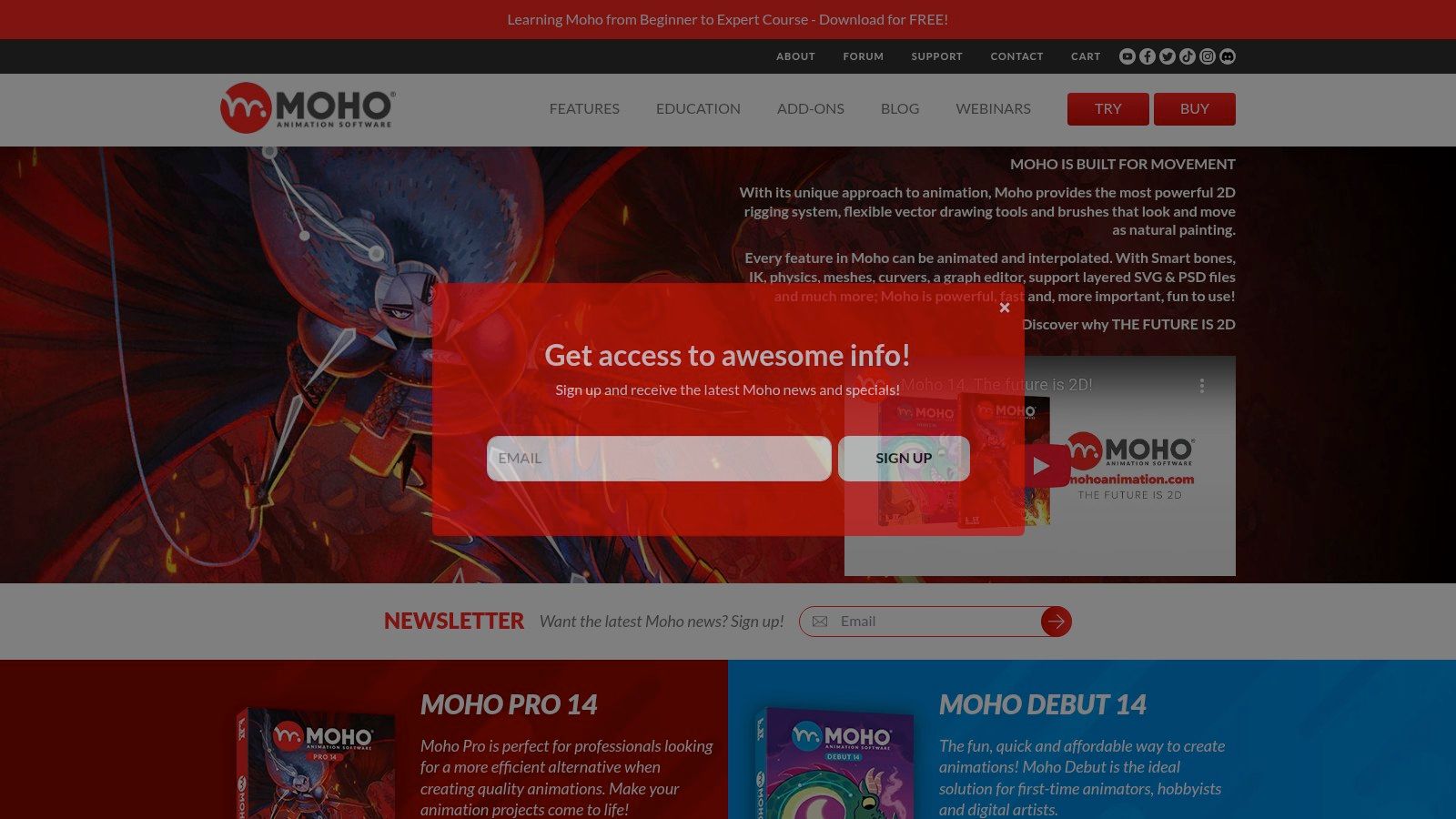
Moho, formerly known as Anime Studio, stands out in the 2D animation world thanks to its focus on bone-rigging. This feature makes it a strong choice for beginners looking to create smooth character animation without the tedious frame-by-frame drawing. It's particularly attractive for startups, small businesses, freelancers, and marketing agencies wanting to produce engaging animated content. Think character-driven stories, explainer videos, or even short animated series. Community organizations can also use Moho for educational or awareness videos.
Moho’s bone rigging system simplifies character animation. Instead of redrawing every single movement, you build a skeleton for your character and then manipulate the bones to create poses and movements. Features like Smart Bone deformations enhance realism by automatically adjusting the character's form as it moves. This minimizes distortion for more natural-looking animation.
The automated lip-syncing feature streamlines the process of matching mouth movements to dialogue. This saves significant time and effort. You can even incorporate physics simulations to add another layer of realism.
Moho offers two versions: Pro and Debut. Debut, a one-time purchase of $59.99, offers a streamlined and affordable entry point for beginners and hobbyists. It includes essential tools and features for learning bone-rigging and creating impressive animations. The Pro version, at $399.99, unlocks advanced features like complex rigging options, particle effects, and enhanced rendering capabilities for professional animators and larger projects.
Why Choose Moho?
While other software might offer bone rigging, Moho's emphasis on this technique makes it intuitive for beginners starting with character animation. Its Debut version provides an accessible price point compared to subscription models or the Pro version's higher cost, making it a great starting point. Combined with a relatively efficient workflow, users can produce quality animations quickly.
Pros and Cons of Moho
Here’s a quick breakdown of the advantages and disadvantages:
Pros:
- Easy Character Animation: Bone rigging simplifies animation compared to frame-by-frame methods.
- Affordable Debut Version: The Debut version is budget-friendly for beginners.
- Efficient Workflow: Smart Bone deformations and auto lip-syncing speed up animation.
- Scalable Learning Curve: Caters to both beginners and advanced users.
Cons:
- Limited Free Trial: Users have limited time to fully explore the software.
- Lower Industry Prevalence: Moho isn’t as widely used as some other animation software.
- Price Jump to Pro: The Pro version is significantly more expensive.
Website: Moho
Implementation Tip
Begin with the Debut version to learn the bone-rigging workflow. Many online tutorials are available to help you get started and master the software. Upgrading to Pro offers a smooth transition when you're ready for more advanced features.
Top 8 Beginner Animation Software Comparison
| Software | Key Features ✨ | Experience ★ | Price 💰 | Audience 👥 |
|---|---|---|---|---|
| Blender | Complete 3D pipeline, node-based system, Python scripting | Powerful & versatile; steep learning curve | Free & open-source | Professionals & beginners in 3D creation |
| Adobe Animate | Vector tools, frame-by-frame, interactive content | Intuitive timeline; professional integration | Subscription ($20.99/mo+) | Designers & animators seeking interactivity |
| Pencil2D | Traditional hand-drawn, bitmap/vector, layer-based | Extremely simple interface; ideal for learning fundamentals | Free & open-source | Beginners & traditional animators |
| Toon Boom Harmony | Advanced drawing, rigging, camera moves | Industry-standard; scalable with different versions | Essentials starts at $17/mo | Studio professionals & serious creators |
| Synfig Studio | Vector-based, keyframe tweening, bone system | Efficient tweening with a unique approach; moderate learning curve | Free & open-source | Beginners to intermediate animators |
| Clip Studio Paint | Natural brush feel, animation timeline, extensive brushes | Excellent for illustrators; seamless drawing experience | One-time purchase (EX version ~$219) | Comic artists & illustrators transitioning to anim. |
| OpenToonz | Frame-by-frame tools, cut-out animation, Ghibli-inspired system | Professional-grade but can be confusing for newcomers | Free & open-source | Traditional animators & creative professionals |
| Moho (Anime Studio) | Advanced bone rigging, smart deformations, lip-syncing | Beginner-friendly Debut version; efficient workflow | Debut: $59.99 one-time, Pro: $399.99 | Beginners, hobbyists, & character animators |
Ready to Animate? Your Adventure Starts Now!
Choosing the right animation software is the first step in bringing your creative vision to life. With so many options available, finding the perfect fit depends on your specific needs and goals. From the open-source flexibility of Blender and Synfig Studio to the industry-standard power of Toon Boom Harmony and Adobe Animate, the possibilities are vast. 2D animation software like Pencil2D and OpenToonz offers simplicity for beginners, while programs like Clip Studio Paint and Moho (Anime Studio) cater to more specialized styles.
Budget is a key factor. Many excellent free and open-source tools are perfect for learning and smaller projects. As your needs grow, you might explore the advanced features of paid software.
Your technical resources also matter. Some programs are more resource-intensive than others. Make sure your computer can handle the demands of the software you choose.
Integration and compatibility are also important. Check file format compatibility with other software in your workflow, especially if collaborating with others. Features like cloud syncing or collaborative workspaces might also be beneficial.
Key Considerations When Choosing Animation Software
Here are some key takeaways to remember:
- Start Simple: Begin with user-friendly software like Pencil2D or Blender to learn fundamental animation principles.
- Explore Different Styles: Experiment to find your preferred animation style, whether 2D, 3D, vector, or raster-based.
- Consider Your Budget: Free and open-source options are great for beginners, while paid software unlocks advanced capabilities. Find the right balance for your needs.
- Think About Resources: Ensure your hardware can handle the software's requirements.
- Prioritize Compatibility: Check file format compatibility for seamless collaboration.
Whether you prefer the freedom of open-source software like Blender or the professional power of Toon Boom Harmony, the right tool is out there. Experiment, explore different animation styles, and, most importantly, have fun on your animation journey!
Need help finding the perfect animator to bring your vision to life? Creativize connects businesses with talented local animators specializing in various styles and software. Find the perfect match for your project and elevate your brand with compelling animated content. Visit Creativize today and discover the power of local creative talent.

